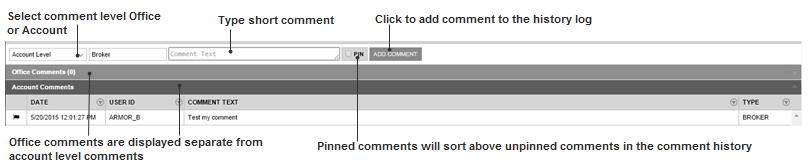Quick Start – ARMOR Customer User Guide
Tips for Navigating and Configuring ARMOR Screens
Most ARMOR screens allow users to filter by account, limiting the data returned in a single view, additionally within the grid on screen users can use add more granular filters, sorts and hide or view specific columns. These changes can be created on the fly or saved as personal profiles to be opened on demand. A saved profile will retain the top filter data as well as the report grid sort, order and filter options set from the grid column menu. For more details on how to navigate and use ARMRO screen functionality check the Navigation Guide.
Want More Details – Navigation Guide
To Monitor AccountsRisk –
Use the Risk Summary Page to monitor accounts’ risk intra-day and displays account values in USD. This screen provides single line viewof the accounts total cash, risk margin and the change in accounts value based on current day activity. View only shows margin master accounts with activity (Cash, Trade, and Position). Screen allows users to configure their on profile preferences for viewing the information.
Note – This screen includes an account level context menu;right click in the desired account row to select from the available account specific detail views. These reports will open as separate windows allowing user to keep summary screen open while viewing specific account information.
More Details - Risk Summary Guide
To Review Margin Calls –
Use the Margin Deficit screen to view all accounts on margin call. Report is static view of the start of day margin, brokers can add a comment and view recent comments posted to this account. Brokers can use the account context menu (right click) to access available account detail pages or make a comment on an account.
Want More Details - Margin Deficit Guide
To Manage Personal Watch List –
This screen allows you to build your personal list of accounts to watch. Screen mimic risk summary functionality, but you control what accounts are on the list. Like Risk Summary you can set up multiple profilesto show different groups of accounts or information. Brokers can use the account context menu (right click) to access account details as separate windows keeping this page open on the monitor.
Want More Details - Watch list Guide
To View Transaction History –
Use the Tran History Page to review activity of your accounts trade and cash activity. Default view is top day with the ability to select a rage of dates. Filters allow you to select byaccount the total activity or isolatedby specific transaction types.
Want More Details – Transaction History Guide
To Generate What-If Risk Analysis –
Usethe Risk Analyzer tool to test existing or new portfolios. Interface allows user to add, edit or delete positions and immediately see how changes could impact the accounts SPAN risk requirement. Start Risk Analyzer from an existing account and it will load the selected accounts cash and positions automatically. To keep your current ARMOR view open select Risk Analyzer from the account context menu or click the Risk Analyzer tab located on ARMOR top menu.
Note – Risk Analyzer is specific to calculating portfolio risk for SPAN margined products.
Want More Details – Risk Analyzer
To View Account Details
Use the Account Details Page to view accounts level details including balance, position, margin, deficit and general account information.This page allows you to view selected accounts details without leaving the screen. You can expand/collapse to expand report view on screen by clicking on report title bar.
Note – Refresh report by clicking the circular arrow on the bottom right of the report grid.
Want More Details – Account Details
View Sub-Account Details –
Use the Account Detail page, “Left Click” the caret to the left of the master account and view the subaccounts. You can select sub-account and view the specific details (balance, position, profit loss…) for that individual account.
Want More Details – Account Details
To View Positions nearDelivery
Use the Deliveries page to view the current positions by contract that are at or approaching First Notice day or Last Trading Day. You can set up your own search and filter criteria for monitoring by account group or contract the positions near delivery. Click on any position to see the account and position detail.
View Account Detail on Separate Screen –
You can “right click” on any account to bring up account context menu, this menu opens account detail pages in separate Windows. Detail pages showing Balance, Positions and other information without leaving your current Page. Comments can also be added to accounts via this pop-up feature.
Make a Comment on Account
Right click on account(opens the ‘Context menu’) and select “Make a Comment”
Want More Details – Comment Guide
Risk Summary
Dynamic page will refresh automatically, summary of account cash value and margin requirement calculated in USD, screen provides a single line view for active accounts’ risk intra-day. The screen updates account portfolios and uses current prices and intraday span to calculate risk and mark to market profit loss. Scheduled jobs update account balance information every two minutes and risk information is updated when account’s position change and at scheduled intervals throughout the day. The span risk calculation process includes updatingportfolios to reflect current net position.
Note: If a customer has a master account, the master will show on Risk Summary, but no sub-accounts will populate on this page
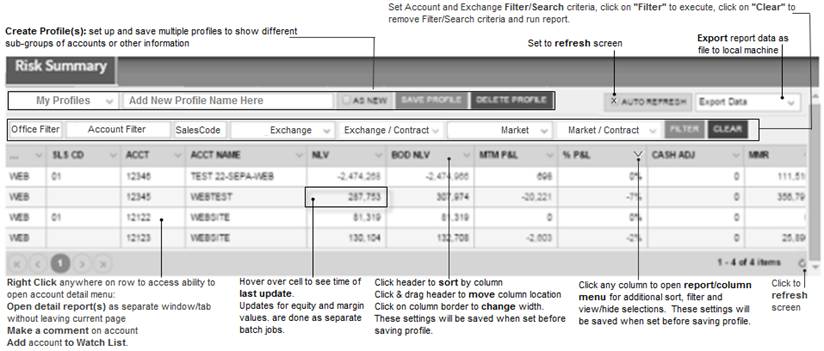
Watch List
This screen is available to Brokers and IB’s to maintain a list of account they want to monitor on a single screen. The available fields match what is on the Risk Summary page, but allows user to select which accounts to include in theirpage. Accountsare added to the watch list from Risk Summary or Account Details screens by right clicking on the desired account and selecting ‘add to personal watch list’ from the context menu.
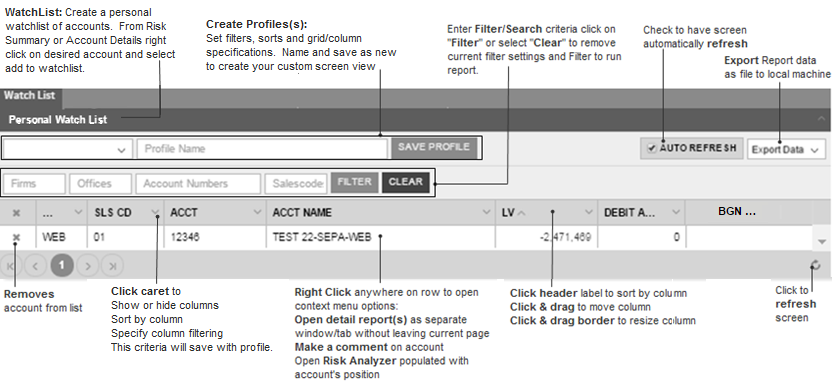
Account Details – Multiple Account View
This screen provides a single tab to view all accountsand access specific details. Users with multiple accounts will have a split view, the summary view on top and detail by account on the bottom. Single account users will see the Account Detail tabs for their account. This screen provides views for both master and sub accounts. Details are segmented into tabbed sections including balance, position, margin and more. The Risk Analyzer tool provides a span portfolio tool where you can add or change account portfolio to test how changes will impact margin risk.
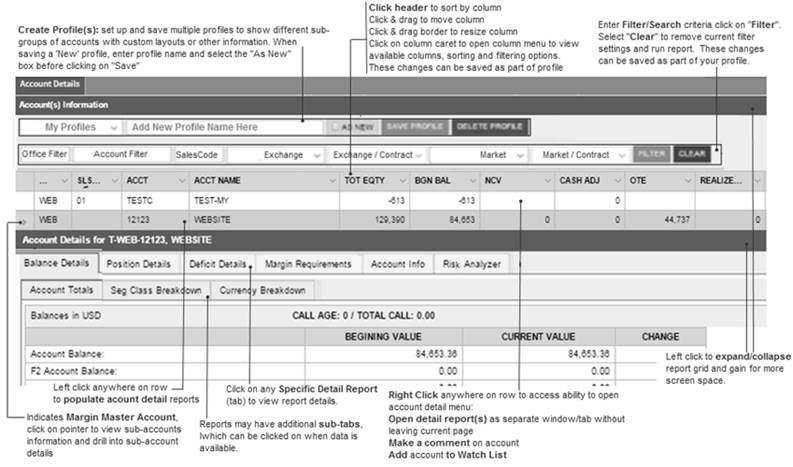
Margin Deficit
The Margin Deficit page is a static view of accounts on margin call based on back office overnight processing, it includes aged calls. Brokerscan make and view comments from this screen by right clicking on the account and selecting the comment menu option. The report includes standard ARMOR navigation and filtering by account as well as by margin excess/deficit. You may choose to include “Flat Debits” on this view otherwise there is a separate tab for just flat debits on the ARMOR menu.
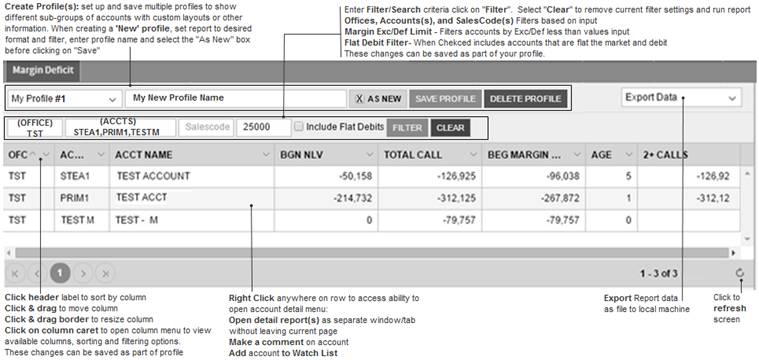
Flat Debits
List of accounts that are out of the market (Flat) and have deficit balance, the information includes last activity and debit date.

Position Aggregate
This view provides a summary of positions by product which allows users to drill into product to see contracts by account. In summary positions are grouped as long risk (Long Futures, Long Call Options and Short Put Options) or short risk (Short Futures, Short Call Options and Long Put Options). Details are by margin master account and contract details can be exported to your local desktop. The view provides standard ARMOR filter and sorting functionality.
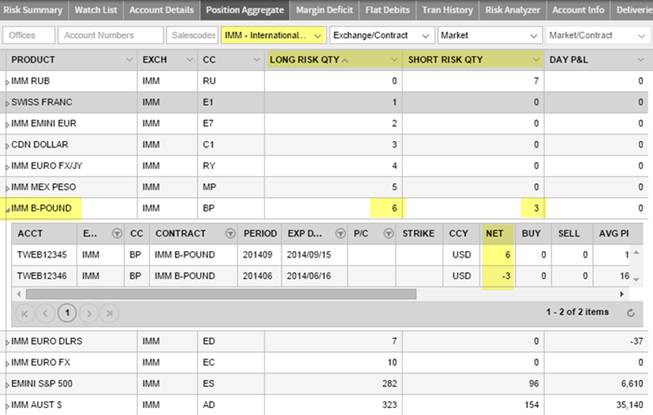
Field Description
| Column Name | Field Description |
|---|---|
|
PRODUCT |
Description of the Future/Option Product |
|
Exch |
Traded Exchange Short Name or Acronym (CME/CSCE) |
|
CC |
Trading symbol for Product |
|
Long Risk Quantity |
Will sum of absolute net position value for Long Futures, Long Call Options and Short Put Options |
|
Short Risk Quantity |
Will sum of absolute net position value for Short Futures, Short Call Options and Long Put Options |
|
DAY P&L |
Current day Profit Loss summed by product only |
|
OTE |
The Net sum of all Future positions OTE (Not ABS) |
|
NOV |
Net Sum of long and short option position value (All Calls and Puts) |
|
Fut Long Notional |
Total notional value for Long Futures positions |
|
Fut Short Notional |
Total notional value for Short Futures positions |
|
Realized P&L |
Same logic as Risk Summary, but for product only |
Trans History
This is a screen provides current and historical cash and trade transaction detail by account. Details can be filtered by column and exported as a file for further analysis.
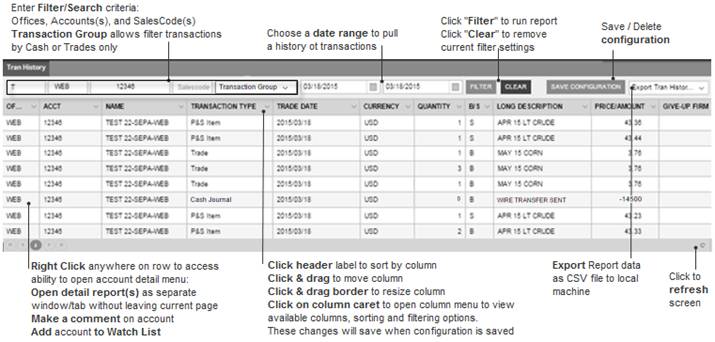
Risk Analyzer
You can access Risk Analyzer screen three ways: Right click to open account context menu, Account Detail screen, and Top Menu Tab. The account context menu and account details screen will open prepopulated with the selected accounts positions loaded, the Menu Tab will allow user to select any account or create a new account to analyze a what-if portfolios SPAN risk on the fly. You are able to edit and add the accounts positions within the screen to evaluate how changes impact SPAN risk. When you open Risk Analyzer outside of the account detail section it will open as its own screen allowing you to keep other ARMOR screens up while running ‘what-if’ analysis. Screen is designed for allowed SPAN products.
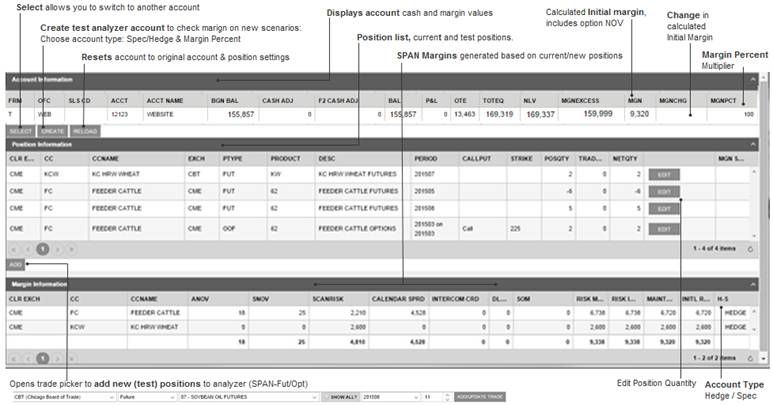
Account Info
This screen displays general information about the account and broker

| Column Name | Field Description |
|---|---|
|
ACCOUNT CLASS |
Account Class Code (C = Customer) |
|
ACCOUNT SUBCLASS |
Back office code used in conjunction with class code |
|
RELATED MASTER CODE |
D - If more than one account, a master account is set up for margin purposes and D will display here |
|
BASE CURRENCY |
USD is currency converted to in account |
|
STATE CODE |
State Abbreviation |
|
ZIP CODE |
5 digit postal code |
|
COUNTRY CODE |
Your country code |
|
BUSINESS TYPE |
Not In Use |
|
OMNIBUS CODE |
Applies to select account |
|
HEDGE CODE |
Y - If account is set up as a Hedge account |
|
DESCRETIONARY CODE |
Y-If someone else makes trading decisions |
|
FUTURE MARGIN TABLE CODE |
Not in Use |
|
FUTURE MARGIN PERCENT |
If 0.00, Span uses exchange minimum margins |
|
ACCOUNT NAME |
Name on the account |
|
ADDRESS |
Address of the account holder |
|
SALES CODE |
Office sales code for the account |
|
SALESMAN |
Name of broker that is handling your account |
|
OPEN DATE |
Date account was opened |
|
UPDATE DATE |
Date of account information change |
|
CHANGE DATE |
Not in Use |
|
LAST ACTIVITY DATE |
Date of the last activity in the account |
|
OFFICE |
Office code for the account |
|
TYPE |
Not used |
|
CONTACT |
Broker contact information |
|
PHONE PRIMARY |
# Number |
|
PHONE (SPEED DIAL) |
# Number |
|
PHONE (EMERGENCY) |
# Number |
|
FAX |
FAX number |
|
|
Email to contact broker |
|
NOTES |
Not Used currently |
Deliveries
This report shows open positions (excluded cash settled) by contract based on proximity to first notice day (FND) and last trading day (LTD). Long positions will be listed beginning seven days prior to first notice day, short positionswill be listed beginning seven days prior to last trading day. Operations group should be contacted for any questions regarding a position on the report. Users can filter to limit results by account, exchange or market. Based on filters if a contract is listed there is the ability to expand the row and see a list of the positions by account.
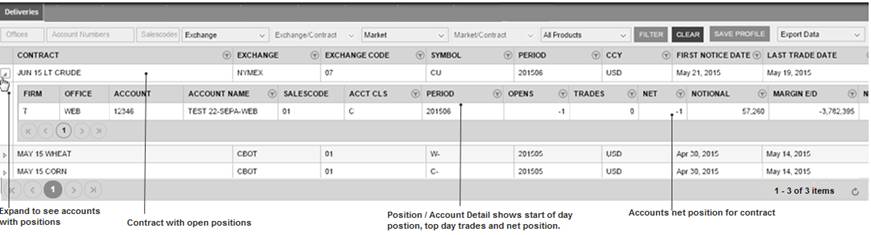
Balance Details
Balances screens provide a dynamic view of account totals at three levels, summary in USD, summary in USD segregated class, and detail in currency by segregated class. The view is updates d counts current valuation and the change comparing current to start of day.
Note: For illiquid markets, the last trade price used may not be representative of current market levels.
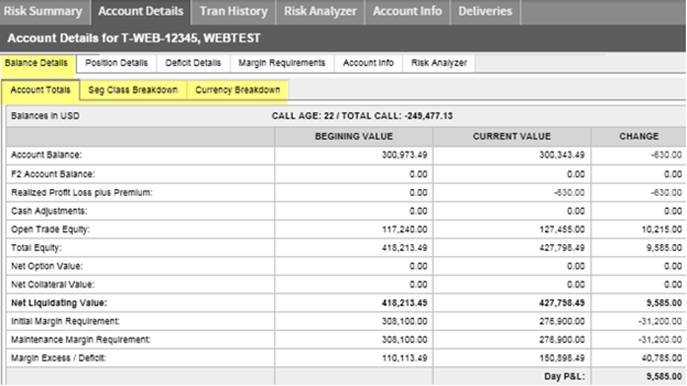
| Column Name | Field Description |
|---|---|
|
Account Balance |
The cash account balance at the start of the day |
|
F2 account balance |
Funds in the F2 seg class in US Dollars. F2 is used for deliveries |
|
Realized Profit Loss plus Premium |
The amount of any futures trades that were liquidated or P&S out for the day and any premium paid or collected. |
|
Cash Adjustments |
The total of any deposits by checks, wires and/or adjustments or delivery receipts or funds sent |
|
Open Trade Equity |
The open trade equity (marked to market profit and loss)on open futures positions based on the settlement price |
|
Total Equity |
The sum of beginning cash balance in the account plus open trade equity plus any new deposits or withdrawals. |
|
Net Option Value |
The net value of open option positions |
|
Net Collateral Value |
The margin value of any securities (T-Bills) in the account normally 95% of the face value |
|
Net Liquidating Value |
The Value of the account if all positions were liquidated based on the settlement price |
|
Initial Margin Requirement |
The initial margin amount is the amount needed to initiate new positions. It is used to calculate excess and deficiencies. Accounts that fall under maintenance are issued a call to initial margin. |
|
Maintenance Margin Requirement |
The minimum amount of margin equity required to be maintained in an account. The maintenance margin requirement is the actual risk margin calculated by the SPAN margin system plus net option value. |
|
Margin Excess/Deficit |
The amount that the account has in excess or deficit of their initial margin requirement |
Position Details
There are separate tabs based on position type: Futures& Options, FX, Collateral and Others. Users will be able to view details based on what is held in the selected account. Futures & Options positions can be expanded to see the trade detail making up net position. Master accounts can view aggregated position by sub account at the master level. Positions can beexported to your local PC with or without trade detail.
For additional grid functionality refer to ARMOR screen navigation overview.To view latest positions refresh screen by clicking the refresh control located at the bottom right of grid. Collateral shows the individual securities held as collateral in account. Other holds warehouse receipts and other positions not classified as Futures.
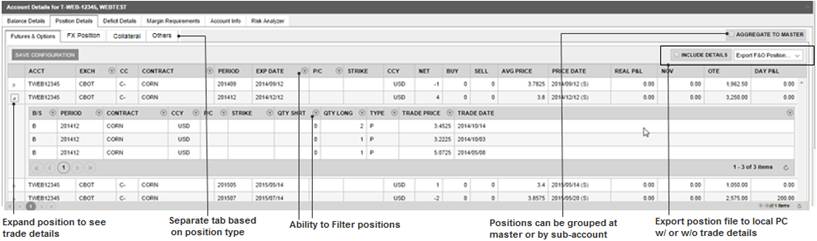
Deficit Details
Account deficit details is a static view of account margin call based on back office overnight processing, It includes aged calls and provides historical detail of aged calls by seg class.
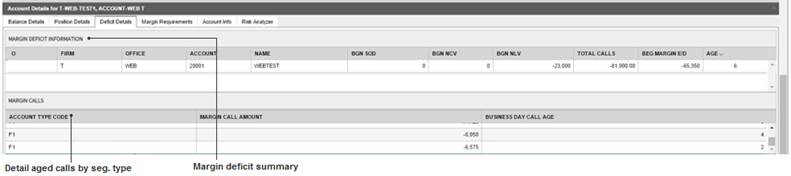
Margin Requirement Details
This screen breaks down margin requirements by Span combined commodity and displays the possible margin variables that may be taken into account in the resulting margin. Totals are included at the bottom of the report. This report is run at regular intervals based on activity and positions.
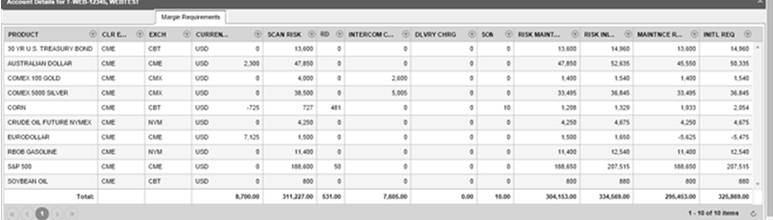
| Column Name | Description |
|---|---|
|
PRODUCT |
Product SPAN description |
|
CLR EXCH |
Clearing exchange SPAN acronym |
|
EXCH |
Trading exchange SPAN acronym |
|
CURRENCY |
Currency that product is traded/margined |
|
SNOV |
SPAN Net Option Value (for options grouped under product) |
|
SCAN RISK |
SPAN Scan Risk amount |
|
CALENDAR SPRD |
Intra Commodity Charge for spreads between contract months |
|
INTERCOM CRD |
Inter Commodity Credit for spreads across products |
|
DLVRY CHRG |
SPAN Spot charge |
|
SOM |
SPAN short option minimum |
|
RISK MAINTNCE REQ |
Risk maintenance margin requirement – Excluding option value |
|
RISK INITL REQ |
Risk initial margin requirement - Excluding option value |
|
MAINTNCE REQ |
Maintenance margin requirement Including option value |
|
INITL REQ |
Initial margin requirement Including option value |
Account Comments
IB/Brokers are able to make comments for their accounts. To add an account or office comment, right click on account in a summary screen and click ‘Make a Comment’. Comment history can be viewed in the margin deficit screen; broker comments are stored with the most recent comment on top. The most recent comment less than two days old will display on the Margin Deficit and Risk Summary screens. Pinning a comment will sort that comment on the top of the comment table until it is unpinned.